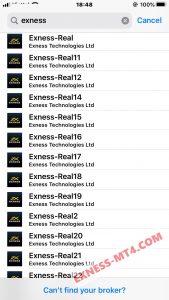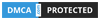Go to exness.com and click “Sign In” on top right, a new Form will appear.
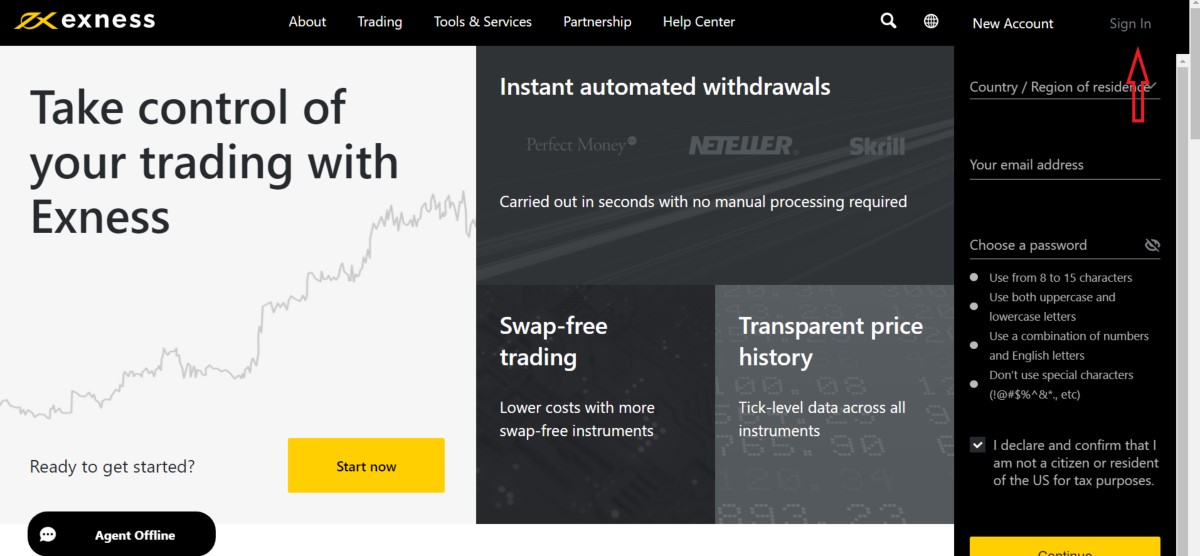
Enter your email address and password previously registered, to log in to your account and click “Continue”.
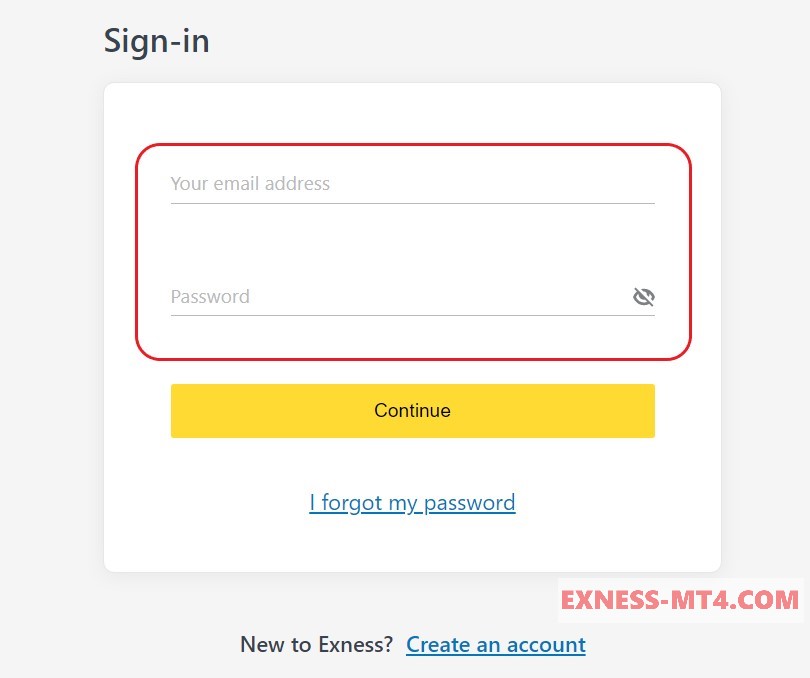
After successfully logging in to your Personal Area (if you entered it correctly). If you want to see created MT4 or MT5 login account information Exness, by going to “gear icon”, select “account information”.
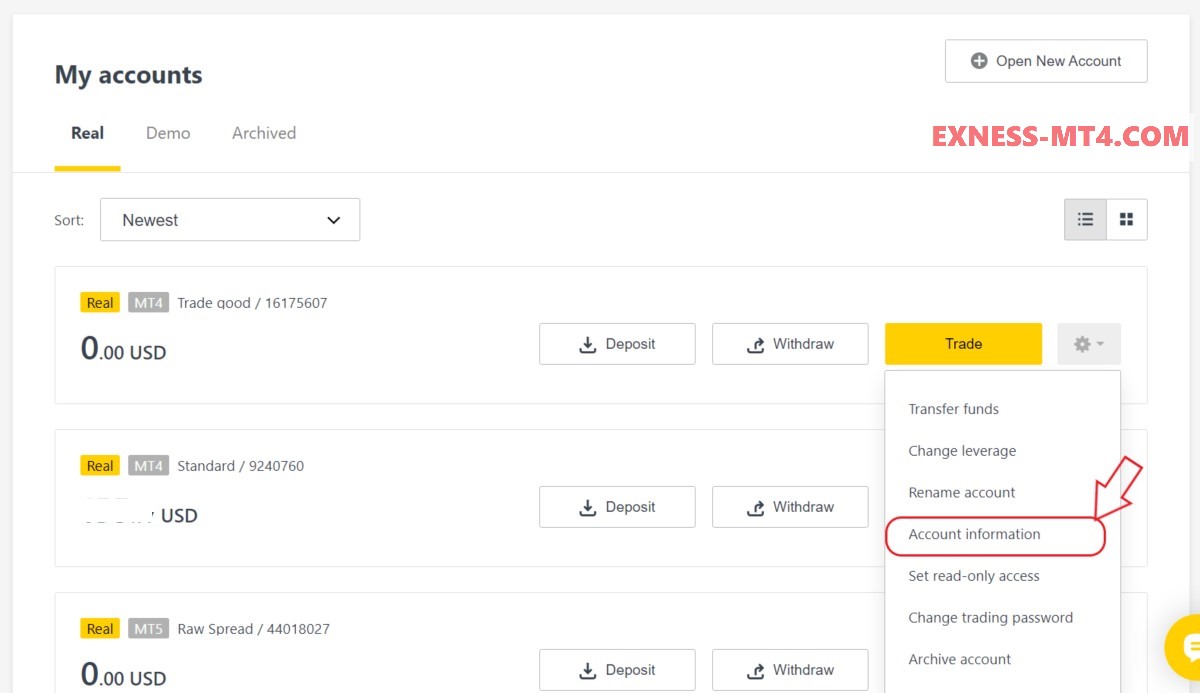
A detailed table of your Exness account information will appear, including server, account number, Leverage, Capital, …
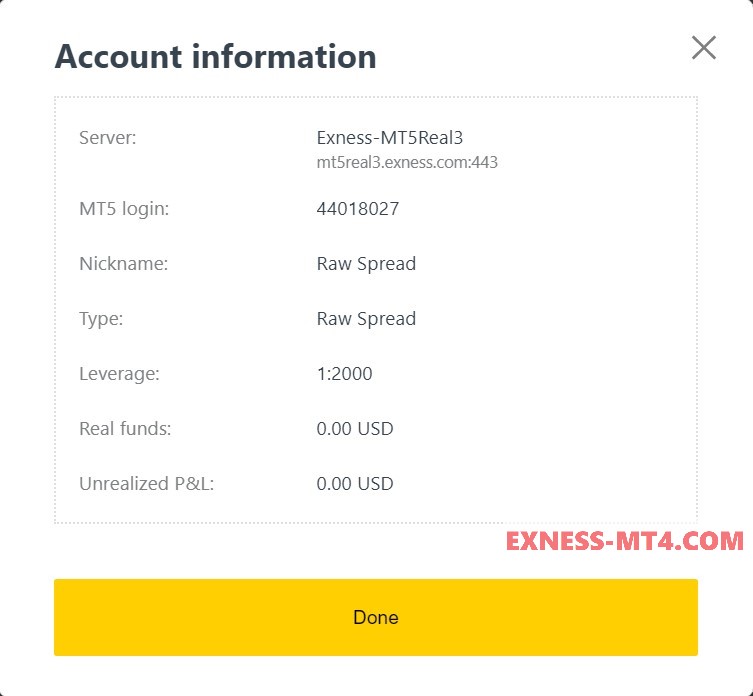
You must ensure that in order to log into trading terminal you need your trading password as well as password, however they are not displayed in Personal Area.
If you forget your password, you can reset it by clicking on “Change Password” in “Trade” button.
If you want to trade right in your browser. Click on “Trading” – choose “MT4 WebTerminal”.
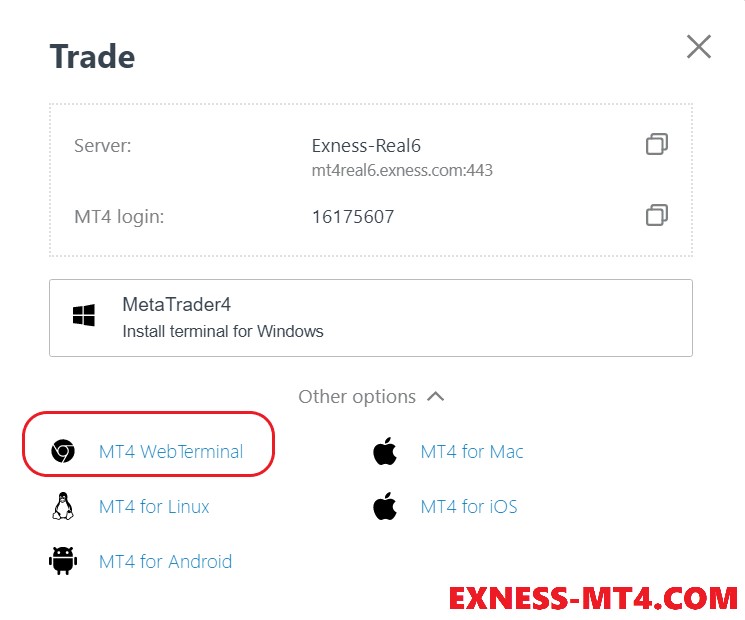
Login to MT4 Exness platform
First you need to download Metatrader 4, it is located right in “TRADE” button and there you choose device using respective operating system, Exness MT4 supports Mac, Window, iOS, Android.
(way to login for MT5 Exness- Metatrader 5 is same)
On Windows
Once you have completed MT4 download, open Exness software. Under Navigator >>> Accounts >>> Login to Trade Account.
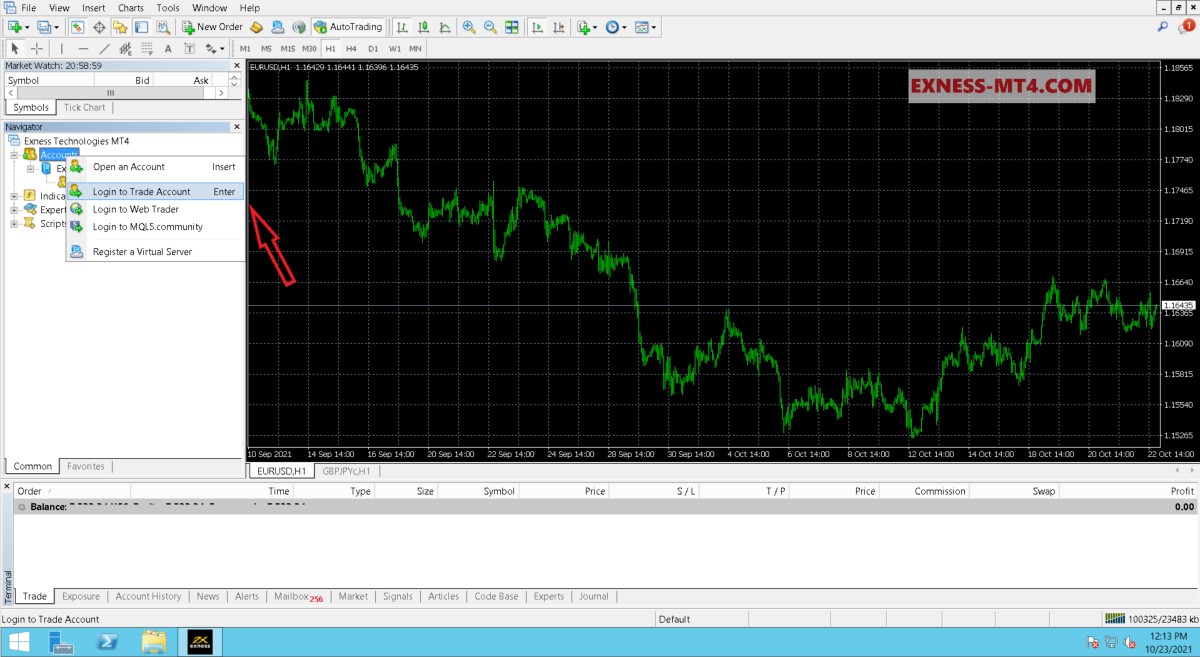
There will be an export dialog, enter your trading account number and password correctly and your account will be connected to server.
You can save your account information and password for future logins, by selecting “Save account information”.
On Android
In addition to above way to download MT4 for Android, you can go to Google Play, search for MT4 or Metatrader 4 cluster. Then, open downloaded Metatrader 4 application. Find login section and select “Exness” in Broker section.
Finally, make sure you choose correct server, enter your trading account number and password.
Instructions for logging in Exness MT4 on Android
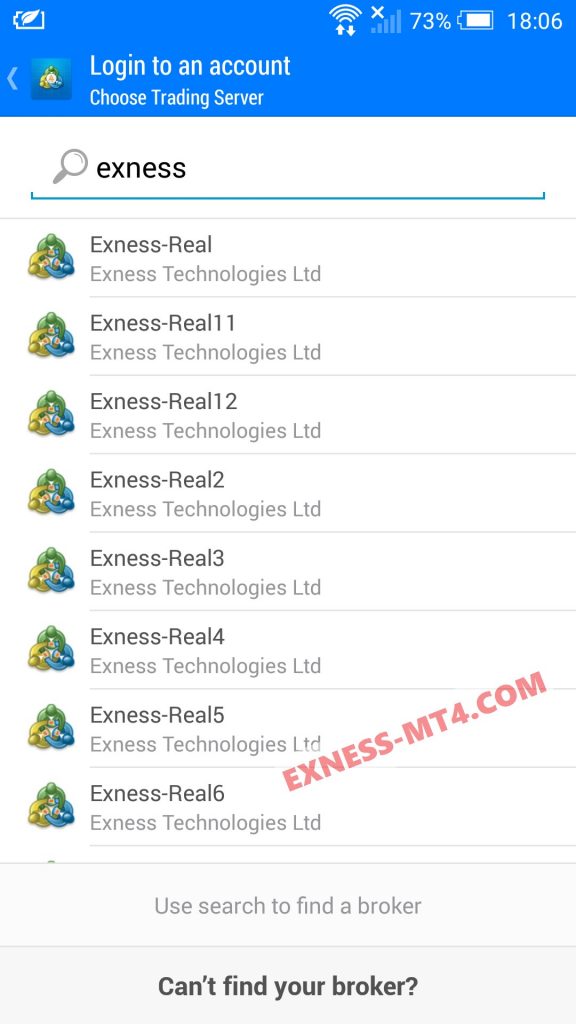
On iOS
In addition to above way to download MT4 for iOS, you can go to App Store, search for MT4 or Metatrader 4 cluster. Then, open downloaded Metatrader 4 application. Find login section and select “Exness” in Broker section.
Finally, make sure you choose correct server, enter your trading account number and password.